Bulk Import CSV of Contacts
The Bulk Import CSV feature in FSCRM lets you quickly import large numbers of contacts from an external CSV file into your CRM system. This is especially useful for migrating data from another platform or updating contact information in bulk.
1. Locate the Import Contacts Button
Start by navigating to the “Contacts” section from the sidebar menu on your FSCRM dashboard. Within the Contacts section, find and click the “Import Contacts” button to start the import process.
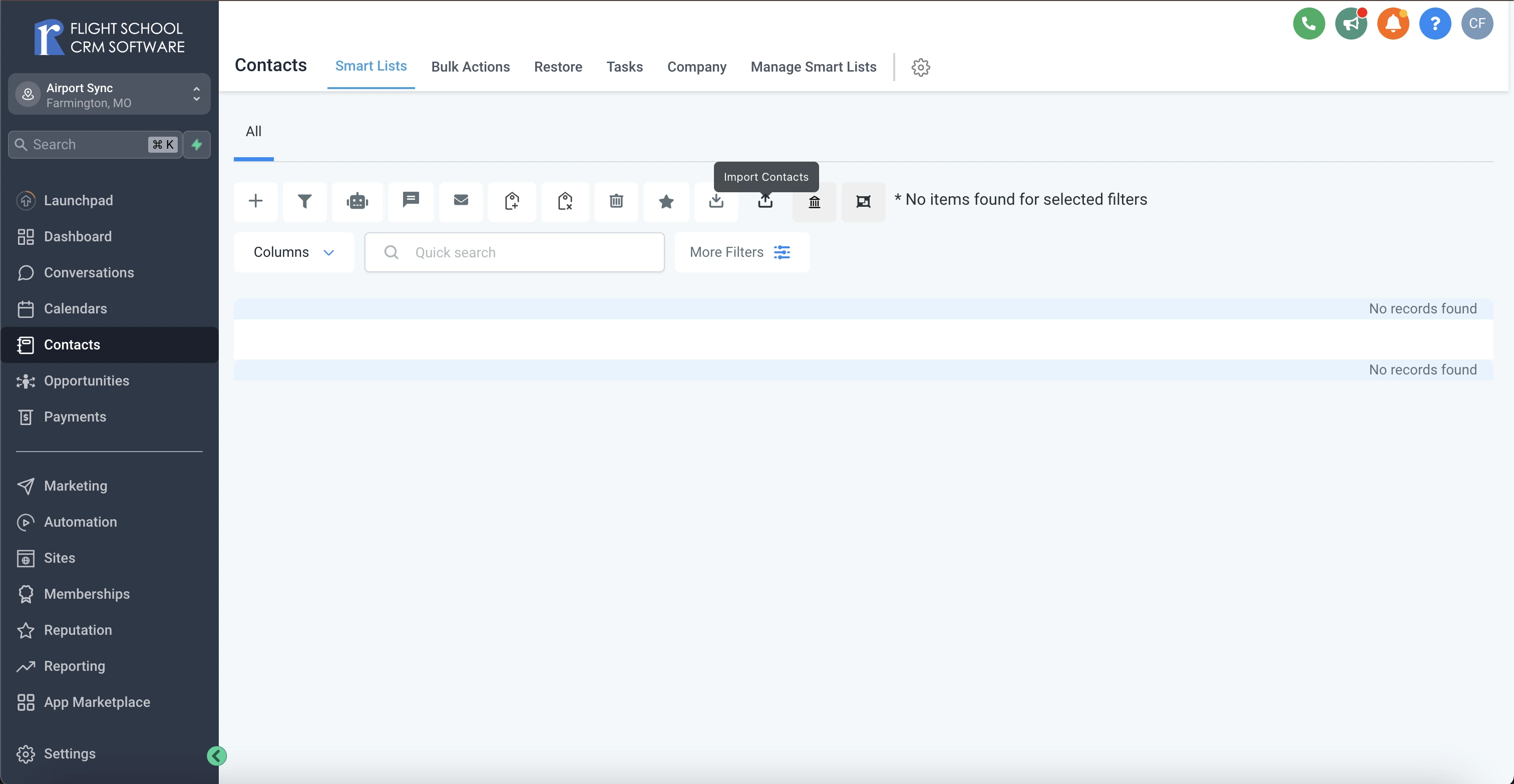
2. Select the CSV File to Import
A dialog box will appear, prompting you to choose the CSV file you want to import. Browse your computer to find and select the appropriate CSV file.
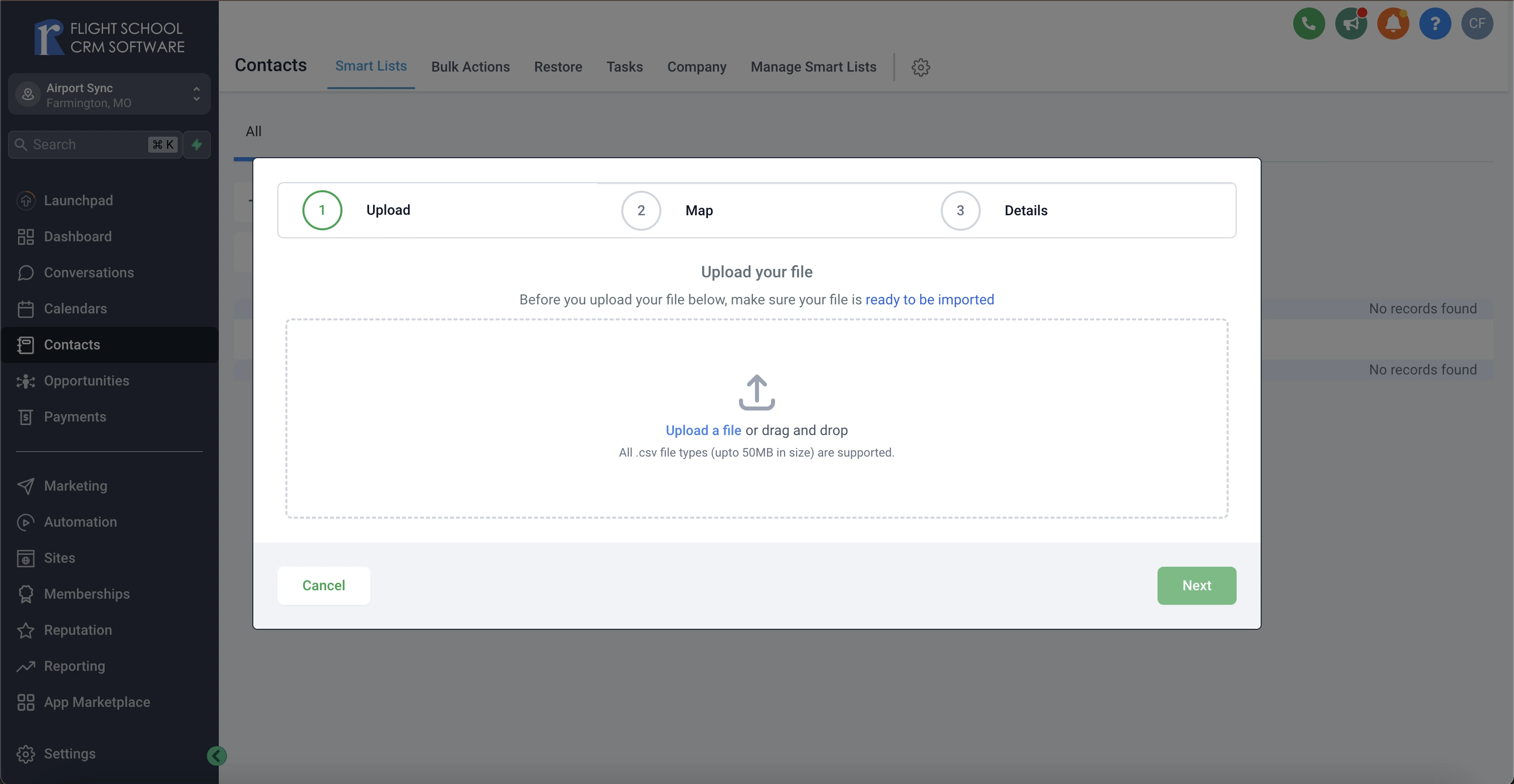
3. Verify CSV Formatting
Before proceeding, ensure that your CSV file is properly formatted. The file should be organized into columns and rows, with each row representing a separate contact entry. Double-check that the data aligns with FSCRM’s required specifications.
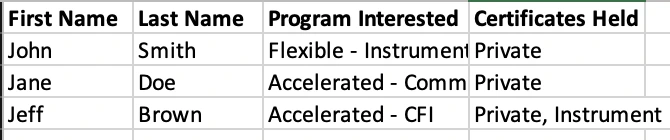
4. Map CSV Fields to FSCRM Fields
Next, map the fields from your CSV file to the corresponding fields in FSCRM. This step is crucial for ensuring accurate data import. If your CSV contains fields that don’t directly match those in FSCRM, consider creating custom fields to accommodate the additional data.
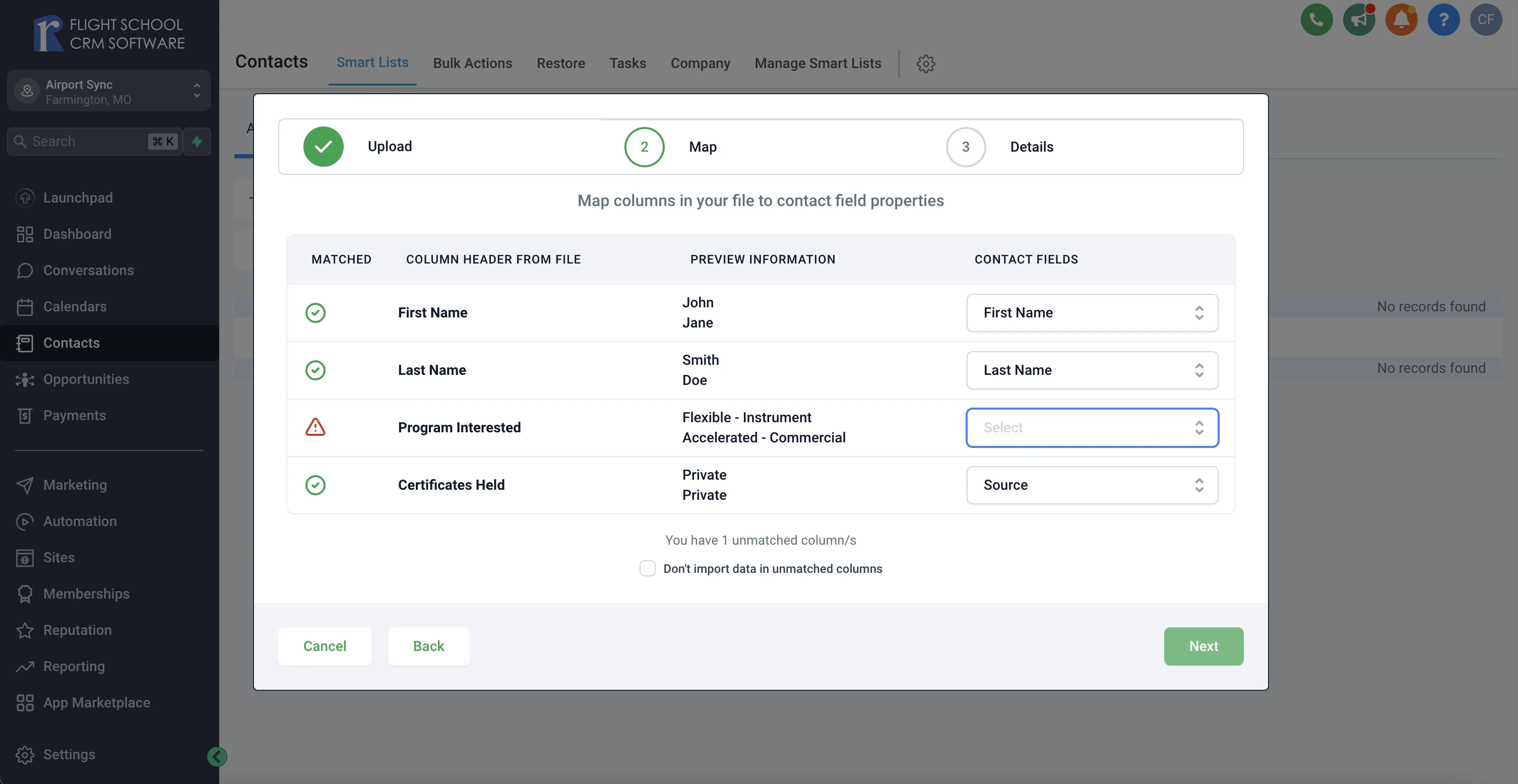
5. Choose a Separate Contact List (Optional)
You have the option to create a separate list for the contacts you’re importing. This is useful for organizing and managing the newly imported contacts more efficiently.
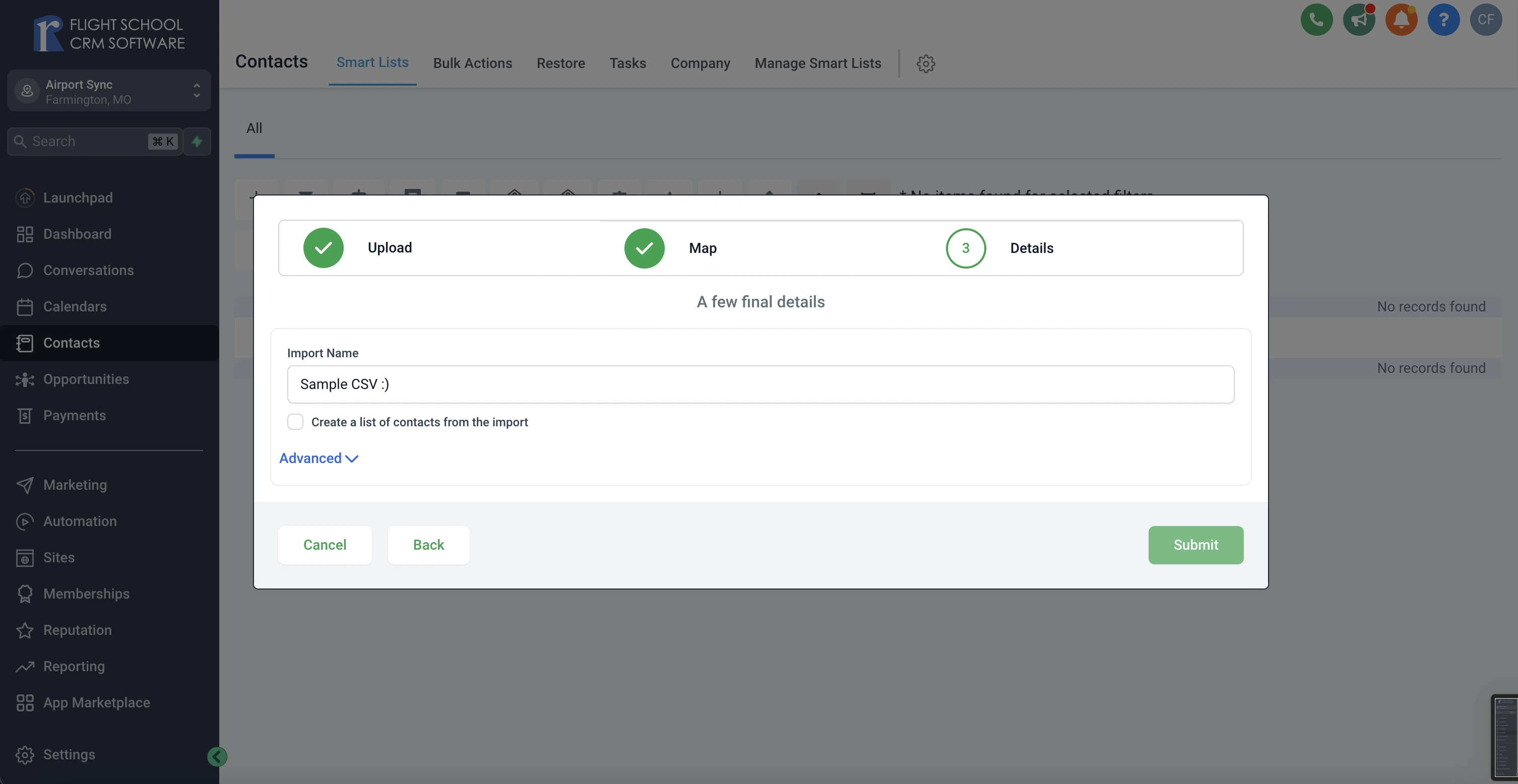
6. Name and Import Your Contacts
Finally, give your import a descriptive name, then click “Upload” or “Import” to begin the process. FSCRM will process the CSV file and import the contacts into your system.
