Facebook Messenger
Integrating Facebook Messenger with FSCRM allows you to manage and respond to messages from leads and customers directly within your CRM. This guide will walk you through the steps to connect Facebook Messenger to FSCRM.
1. Access the Integrations Section
Navigate to the “Integrations” tab on the sidebar of your FSCRM dashboard.
2. Find Facebook Integration
Scroll through the list of available integrations until you find the option to connect to Facebook. Click on it to begin the integration process.
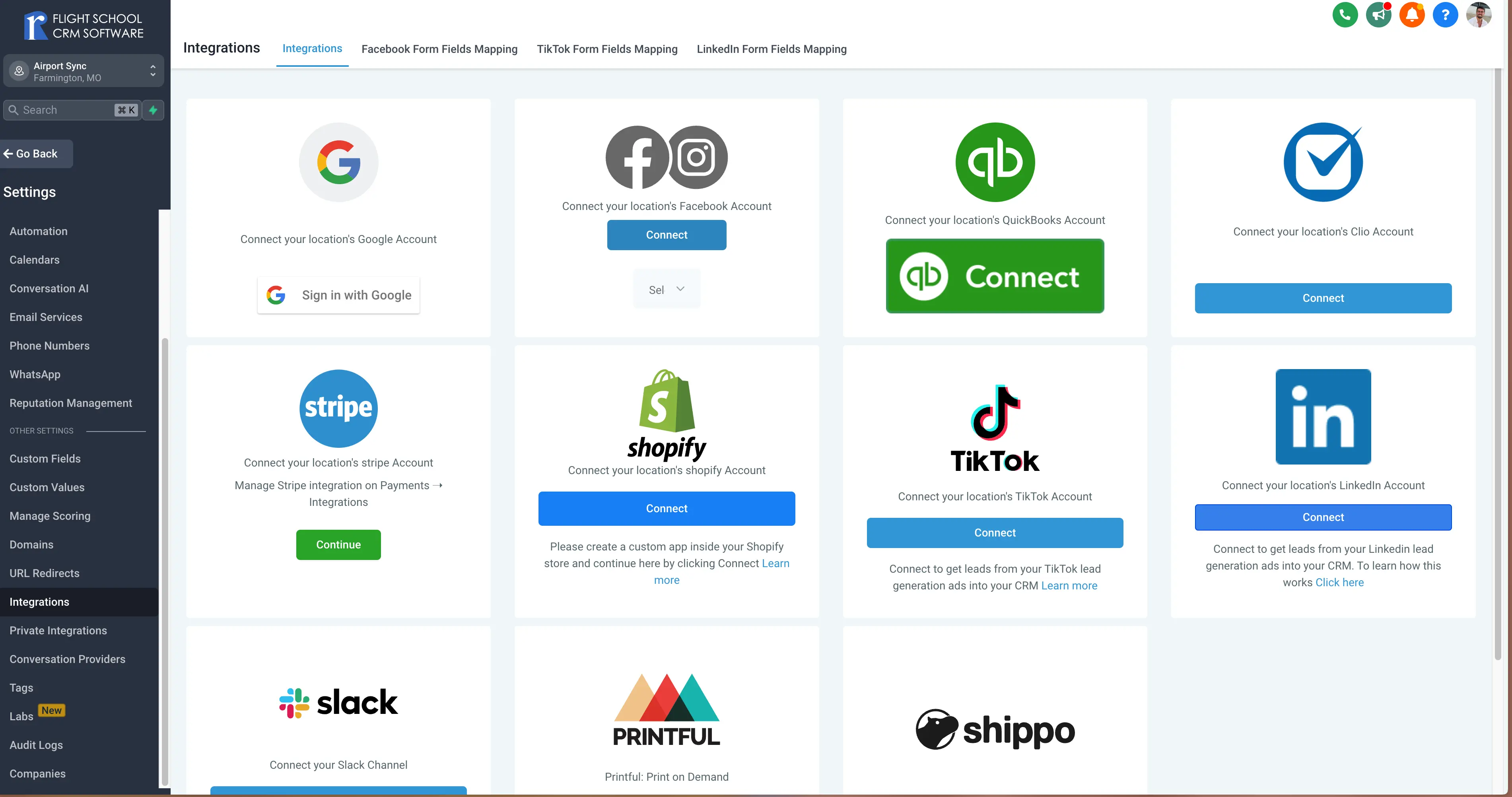
Select Connect to Facebook from the integrations list
3. Connect Your Facebook Account
Click on “Connect” to link your Facebook account. You’ll be prompted to sign in to your Facebook account and grant FSCRM permission to access Messenger.
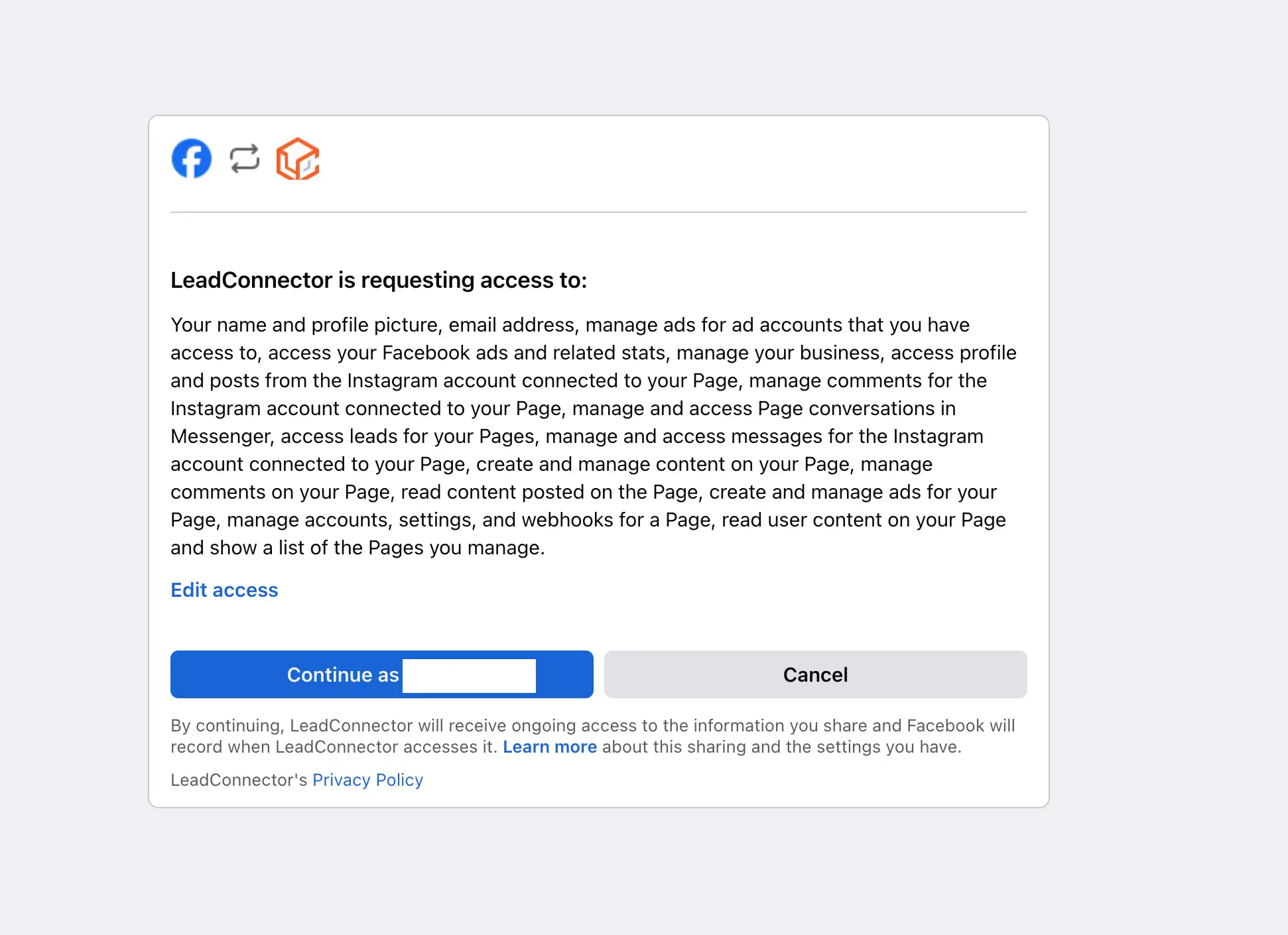
Sign in to your Facebook account and authorize the connection
4. Select Your Facebook Page
After connecting your Facebook account, select the Facebook page you want to link with FSCRM. This page will be used for receiving and managing messages.
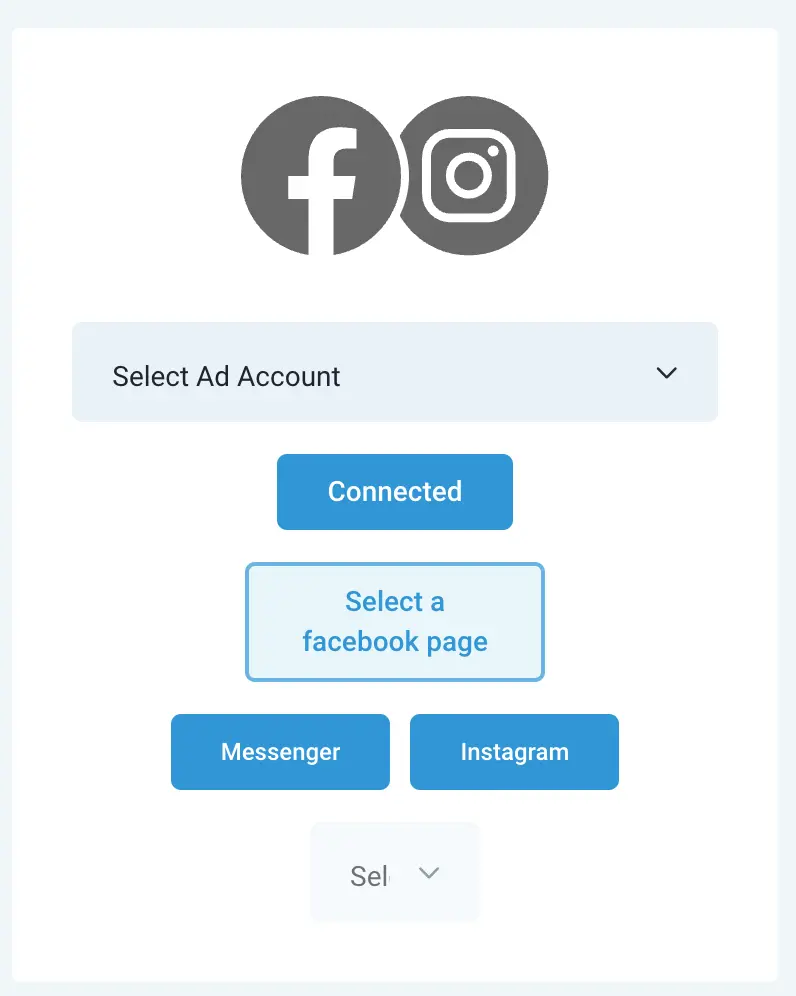
Choose the Facebook page to link with FSCRM
5. Configure Messaging Settings
Set your messaging preferences, such as auto-responses, message forwarding, and how messages are handled within FSCRM.
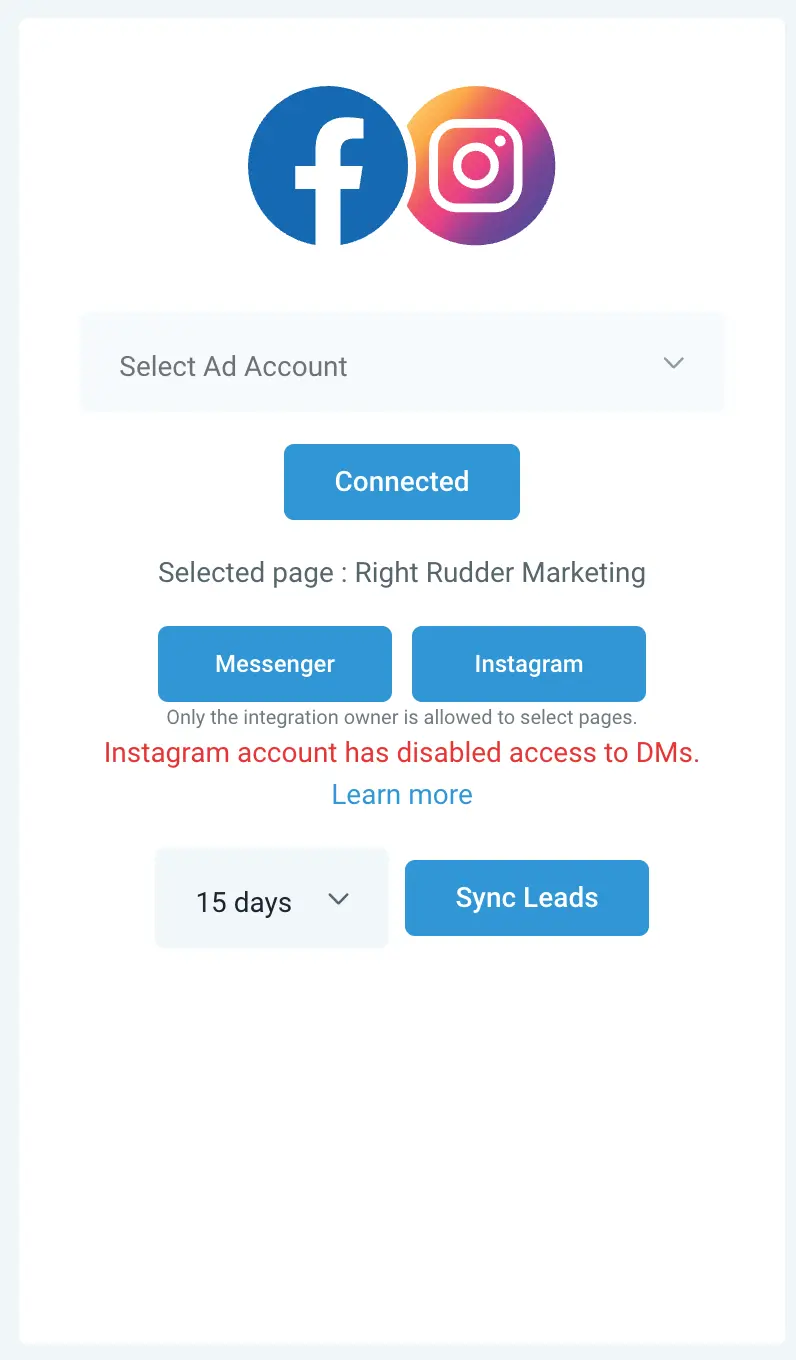
Configure how messages and Instagram DMs are managed within FSCRM
6. Test the Integration
Test the integration by sending a message to your Facebook page from a different account. Ensure the message appears in FSCRM and that you can respond directly from the platform.
7. Save and Finalize
After confirming the integration is working, save your settings. Your Facebook Messenger is now fully integrated with FSCRM, making it easier to manage customer interactions.
Troubleshooting
If you encounter issues, ensure that:
- Your Facebook account has the necessary permissions.
- The correct Facebook page is selected.
- You have an active internet connection during the integration process.
For further assistance, contact FSCRM support.
