Google Ads
Integrating Google Ads with FSCRM allows you to manage your ad campaigns and track leads generated from Google Ads directly within your CRM. This guide will walk you through the steps to connect Google Ads to FSCRM.
1. Access the Integrations Section
Navigate to the “Integrations” tab on the sidebar of your FSCRM dashboard.
2. Find Google Ads Integration
Scroll through the list of available integrations until you find “Google Ads.” Click on it to begin the integration process.
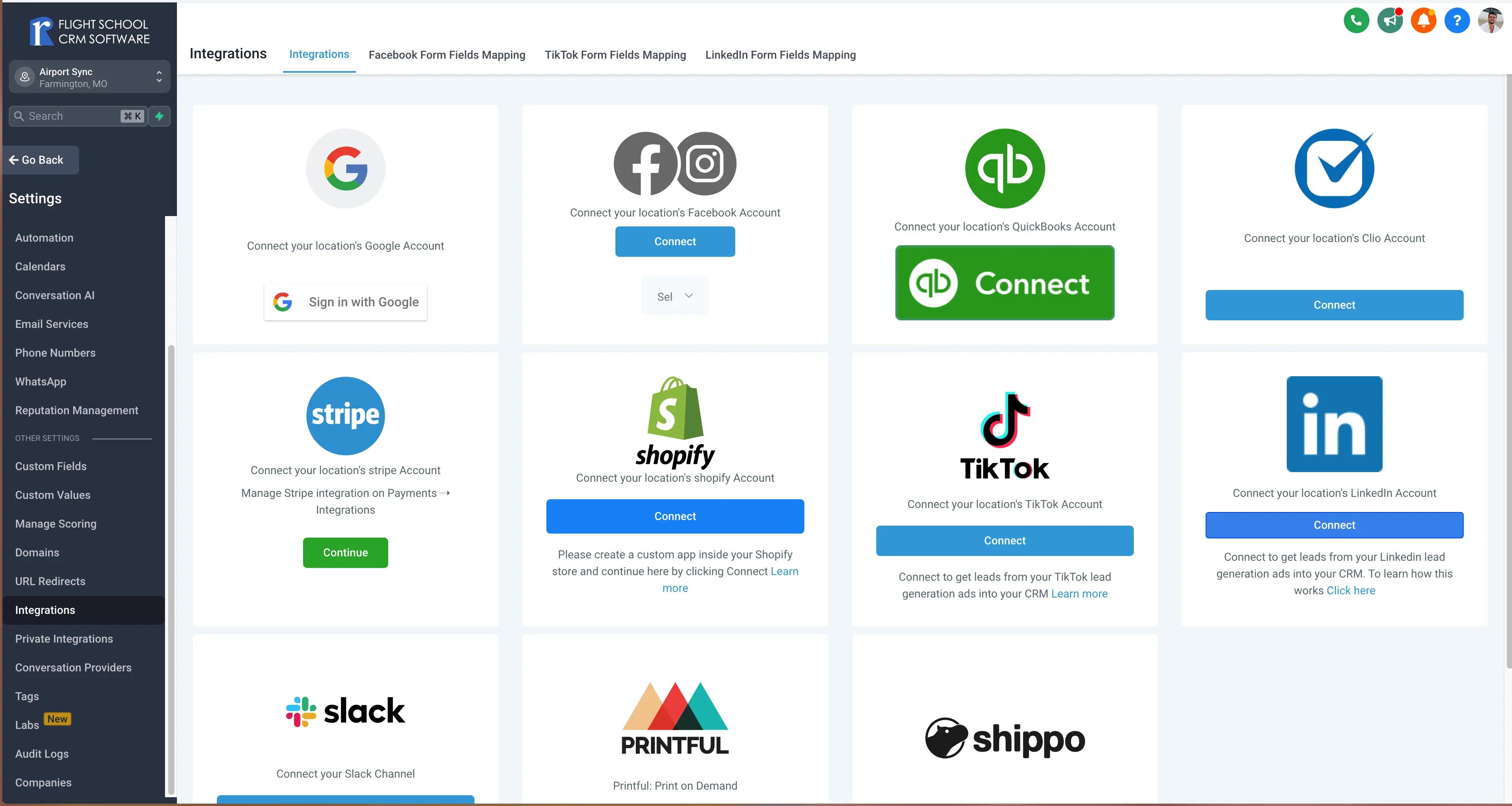
Select Google Ads from the integrations list
3. Connect Your Google Ads Account
Click on “Connect” to link your Google Ads account. You’ll be prompted to sign in to your Google account and grant FSCRM permission to access your Google Ads data.
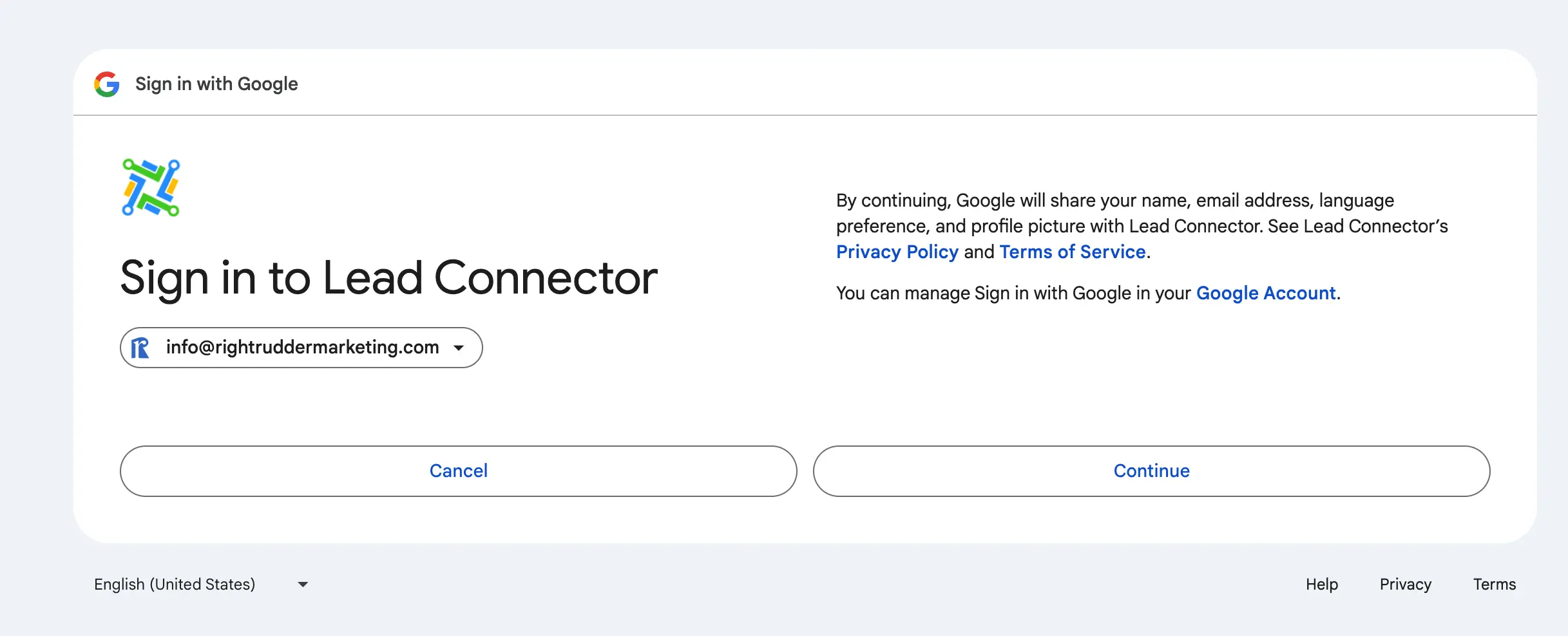
Sign in to your Google account and authorize the connection
4. Select Campaigns to Track
After connecting your Google Ads account, select the campaigns you want to track within FSCRM. You can choose specific campaigns that are relevant to your CRM data.
![]()
Choose which campaigns to track in FSCRM
5. Configure Ads Profile
Indicate which Google Ads account you want in FSCRM by selecting the account and property.
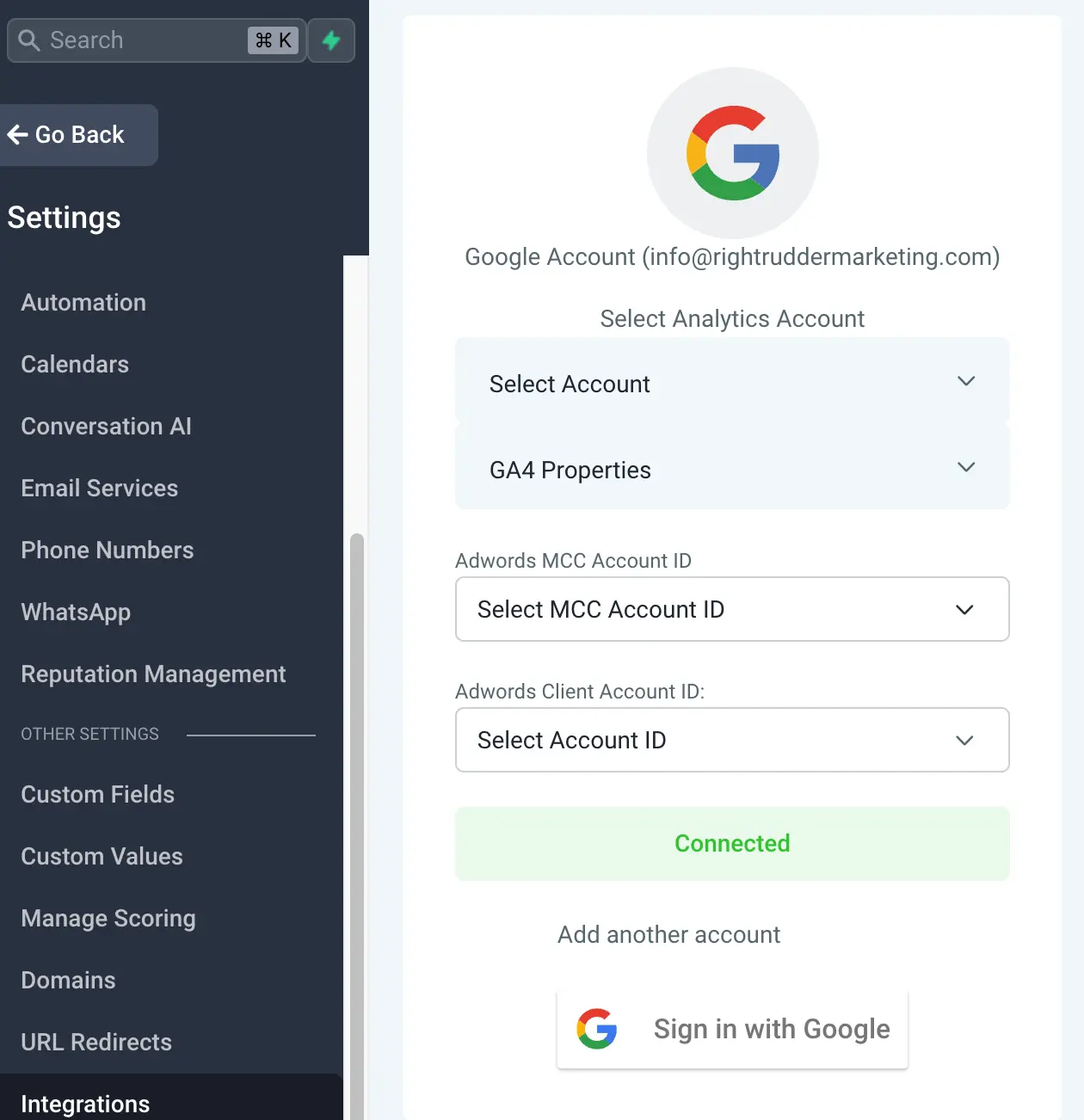
Configure your ad profile settings in FSCRM
6. Test the Integration
Test the integration by running a test ad or using an existing ad and see its performance in the “Reporting” tab.
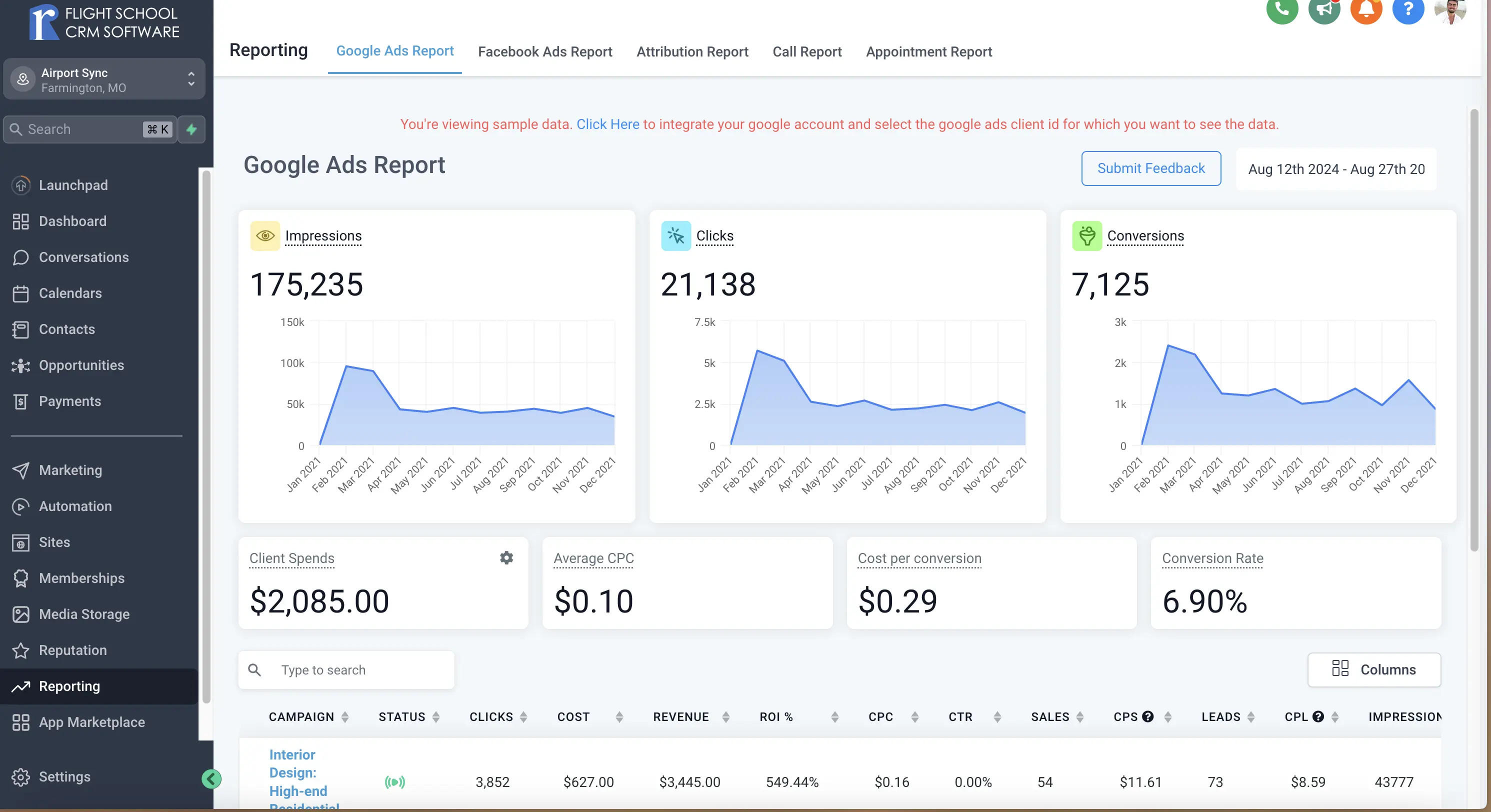
Save your settings to finalize the integration
7. Save and Finalize
Once you’ve confirmed that everything is working correctly, save your settings. Your Google Ads is now fully integrated with FSCRM, enabling seamless ad management and lead tracking.
Troubleshooting
If you encounter issues with the integration, ensure that:
- Your Google Ads account is active and has the correct permissions.
- The campaigns you want to track are selected in both Google Ads and FSCRM.
- You have an active internet connection during the integration process.
For further assistance, contact FSCRM support.
